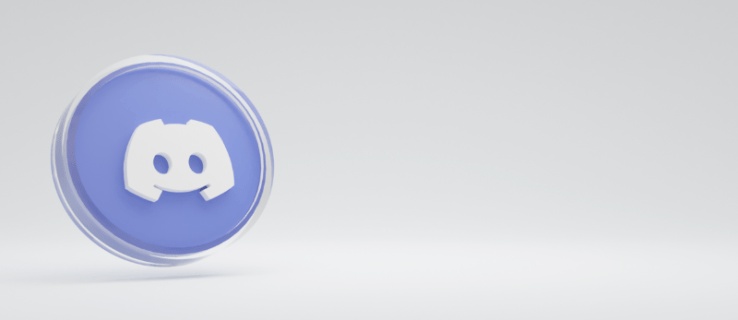If you use Windows, you may have installed and removed a number of apps. The procedure for uninstalling an application is simple. Simply open the Control Panel, navigate to the application, and click the Uninstall option. However, some apps leave residuals on the computer after they are uninstalled.
Discord is an example of such an app. As a result, if you want to totally remove Discord from your system, you must perform a few additional actions after uninstalling it via the Control Panel. This guide will show you how to totally remove Discord from a Windows 11/10 computer.
Discord’s files are not deleted from a computer when it is uninstalled. When some users attempted to remove the files, they were greeted with the notice “The files are still open someplace.” If you are having the same problem, this post may be of use to you.
Read More: Best Instagram Caption Templates
Table of Contents
Why Can’t I Delete Discord off my Computer?
You won’t be able to remove Discord from your computer unless you disable or terminate it in the Task Manager. This is due to the fact that Discord operates in the background. As a result, you must first terminate the Discord process from the Task Manager before uninstalling it. If you want to totally remove Discord from your PC, continue reading this post.
How To Uninstall Discord on a Mac
Here’s how to remove Discord on a Mac. Make sure the program isn’t operating in the background before removing it since this might slow down the uninstallation process.
- To open the “Applications” folder, use “Shift + Command + A.”
- Locate Discord in the “Applications” folder and double-click it.
- Drag the symbol to the trash bin in your screen’s bottom-left corner.
- When you’ve finished removing it, click “Empty Trash.”
You’re not finished yet. After you’ve uninstalled Discord, you’ll need to clean out any leftover cache or files. This is how it’s done:
- Start the Finder app.
- On the top toolbar, click “Go.”
- Select “Go to Folder…” from the drop-down menu.
- Enter “/Library” in the pop-up tab and press “Go.”
- The leftover cache can be found in other directories. Enter “/Library/Caches” or “/Library/Application Support” into the search box.
Read More: Complete Coinbase Tutorial
How To Uninstall Discord in Windows 10
Uninstalling Discord on Windows 10 typically entails three steps. First, you must disable the program in Task Manager before proceeding with the uninstallation process. When you’re finished, you should also clear any lingering cache left by the app.
- Here’s how to turn Discord off in Task Manager.
- To open Task Manager, use “Ctrl + Shift + Esc” on your keyboard.
- On the top toolbar, select the “Startup” option.
- Find and highlight Discord.
- Go to the bottom-left corner of your screen and choose “Disable.”
How To Uninstall Discord on an Android Device
There are two methods for removing Discord from your Android device. The first approach is to use Settings. To find out how to follow the instructions below:
- Navigate to “Settings.”
- On the menu, look for “Apps.” Tap “Apps” once more.
- Look for Discord in the list of applications.
- In the upper-left corner of your screen, select “Uninstall.”
- Tap “OK” to confirm that you wish to uninstall the app.
Follow Techia for more