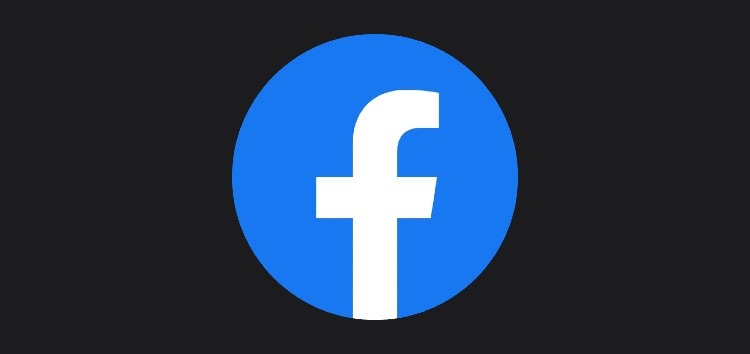On Wednesday, several Facebook app users were shocked to discover that the dark mode feature had vanished from their iPhones and Android phones. According to Tom’s Guide, even if Facebook claims the problem has been fixed, you may need to force-quit the program to restore the previous configuration. On Thursday morning, I had the same issue on both iOS and Android.
Normally, you can access Facebook’s Dark Mode by selecting “Settings & Privacy” from the “hamburger” menu button (located in the top-right corner of Android devices and the bottom-right corner of iOS devices). The enlarged set of settings should include a Dark Mode option.
Table of Contents
Workarounds to Enable Dark Mode in Facebook on Android
Some problematic methods are also included in the workarounds. To check whether the fast troubleshooting procedures work or not, you should first try them out.
Read More: Instagram Says I Have A Notification But I Don’t How To Fix It
-
Clear App Data and Cache
Tap the Storage option in the Facebook app in Settings (the label may differ depending on your OEM skin). The cache and data should be deleted, then the program should be relaunched. To get dark mode on your Facebook app for Android, check out the following solutions.
-
Install An Older Version
To achieve this, you’ll need to download an earlier version of the Facebook app that still supports dark mode. A Reddit user has verified that it works on the latest version of the app, 317.0.0.38.119.
-
Force Dark Mode
Using the device’s developer options, you can also force Facebook to use dark mode. To achieve this, follow along with the instructions in the video shown below. Until Facebook solves the issue, you may use these workarounds to make the Facebook app on Android dark.
How To Use Facebook Dark Mode On Android
- Log into Facebook by opening the app and signing in.
- In the top menu bar, click the “hamburger” symbol (three horizontal lines).
- Go to Settings & Privacy at the bottom of the page.
- Take a look at the Dark Mode option by clicking on it.
- Select “On” from the “On” drop-down menu.
Read More: How To Buy Eclipse Crypto
How ToUse Facebook Dark Mode On iPhone
- Log in to Facebook using the app.
- In the top menu bar, click the “hamburger” symbol (three horizontal lines).
- Tap on Settings & Privacy at the bottom of the screen to access these options.
- Go to the tab for Dark Mode.
- Select “On” from the “On” drop-down menu.
How To Fix Facebook Dark Mode Option Not Showing Android iPhone?
In order to fix the problem of Facebook’s dark mode not showing up or disappearing for Android mobile users, you may simply follow the instructions given below!! Use this method to enable Facebook’s dark mode.
- The first step is to open the Playstore on your phone.
- Go looking for “Facebook” and scrolling down to “Join the Beta”
- Remove Facebook from your computer and then reinstall it.
- Before accessing the Facebook app, clear the app’s data and cache.
- Once you’ve logged into Facebook and opened the app’s settings, you’ll see a Dark Mode option!
Using your Android smartphone, you may quickly and simply remedy Facebook’s dark mode missing issue! You may learn much more by watching the video instruction given below. Hopefully, this post on How to Fix Facebook Dark mode Option not Showing Android iPhone has been useful to you. You may also contact us here on Instagram if you have any questions on how to use Instagram filters, tiktok, or Snapchat in the dark mode.
Read More: How To Reply To A Message On Instagram
How To Activate Facebook Dark Mode On Android
- Log in to Facebook using the app.
- In the top menu bar, press the hamburger symbol (three horizontal lines).
- Scroll to the bottom of the page and choose Settings & Privacy from the drop-down menu.
- Go to the tab for Dark Mode.
- Finally, press the “On” button.
How To Turn On The Dark Theme On Android
- Open the Settings app on your smartphone.
- Afterward, choose the Accessibility option.
- Turn on the Dark theme in the Display section.
The ability to change the color scheme of your programs using “Dark Mode” is a handy feature in Mac OS X. Instagram, Slack, Twitter, and Google Chrome all provide a dark mode option as well. Android users have the option of customizing the look and feel of their phone by applying a new theme.
How To Activate Facebook Dark Mode on Android?
- You must have the most recent version of Facebook installed on your mobile phone to participate in this promotion. Verify there isn’t an update on the Play Store to be sure.
- Later, enter the “Settings and privacy” section from the hamburger menu in the app’s top right corner.
- As soon as you see the menu, look for the “Dark Mode” option and click on it.
How To Fix Dark Mode Not Showing on Facebook
You must access your settings in order to restore dark mode on Facebook. To use the dark mode, go to the settings menu and click “On.” When the dark mode on Facebook isn’t working, it’s typically due to a bug.
Force-closing and reopening the Facebook app may help. If you have an older iPhone, you may launch your recently used applications by tapping twice on the home screen. Alternatively, swipe up from the bottom of the screen on a newer iPhone. As an alternative, you may download and install a newer version of Facebook on your smartphone. Following these instructions will activate “Dark Mode” if it isn’t already. Here’s how to get Facebook’s dark mode to work again. Swipe up on the Facebook app to exit it.
-
NavigateTo Your Settings
- To begin, go to the settings menu.
- Log into your Facebook account on your mobile device by opening the Facebook mobile app.
- You’ll see a menu icon in the bottom navigation bar of the Facebook app once you get there.
- In the bottom navigation bar, click the menu symbol.
- Following the touch of the menu symbol, you’ll be sent to the Facebook menu.
- “Friends,” “Groups,” “Marketplace,” and other options are shown in a drop-down menu.
- In addition to “Settings,” “Privacy Shortcuts,” and “Device Requests,” you’ll find a slew of other choices beneath it.
- To access your settings, tap on “Settings & Privacy” under “Settings & Privacy” to get there.
- Make your way to “Settings & Privacy” by swiping down the menu bar.
- “Settings and Privacy” may be enlarged by tapping on it.
-
Tap On “Dark Mode” Under “Preferences”
- The “Settings & Privacy” page will appear once you hit on “Settings.”
- There are a number of headers to be found on this page.
- Account, preferences, audience, and visibility are all included here.
- The “Preferences” heading is located at the bottom of your settings.
- In the “Preferences” section, you’ll find tabs for “News Feed,” “Reaction preferences,” “Notifications,” and other choices.
- The “Dark mode” option is the last option under the “Preferences” heading.
- The dark mode options may be accessed by tapping “Dark mode” in the toolbar.
-
Select “On” To Enable Dark Mode
- You may access the dark mode options once you’ve clicked on the “Dark mode” option.
- There are three possibilities in the dark mode settings.
- “On,” “Off,” and “System” are the available choices.
- To activate Facebook’s dark mode, you must pick the “On” option.
- Dark mode will be deactivated if the “Off” option is chosen, on the other hand.
- This app’s look and feel may be customized depending on your device’s system preferences by selecting “System.”
- If you’ve enabled dark mode on your iPhone, for example, the Facebook app will also be available in dark mode.
- Select “On” to activate the dark mode on Facebook.
- As soon as you click “On,” the app’s look will darken.
- You’ve figured out how to make Facebook’s dark mode appear by going to “Settings & privacy.”
Follow Techia for more