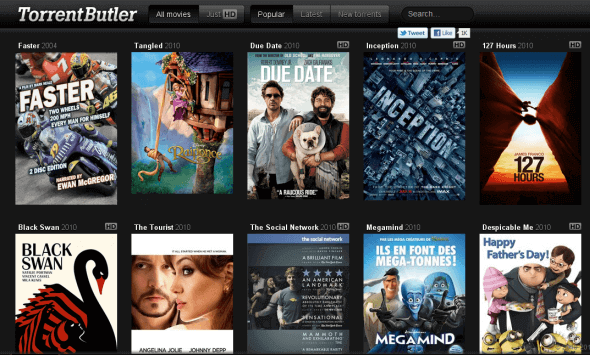Discord is a free VoIP & video conferencing messenger built for text, phone, and video collaboration. It was created by Hammer & Chisel in 2015. The messenger has around 250 million registered users in 2019.
The messenger gives features such as arranging voice conferences, making public and private conversations, activating streamer mode, hotkeys, overlay functionality, etc. Emojis on Discord supports Twitter emojis. Also, the user may submit their own emojis.
Table of Contents
Looking For Discord Emoji?
No need to seek any further for the best emoji servers on Discord! We’ll take a look at some of the greatest emote-focused servers out there in this guide. Joining specialized emoji servers may be a wonderful way to find new ideas and stay up to date in the channels regarding the newest emoji additions instead of using Discord’s default set. Check out the list of servers we’ll be looking at and see if there are any that you’d be interested in looking at.
Read More: 100 Best Cool Discord Names List 2022
How To Add Emojis To Discord
Using the built-in emojis in Discord is the quickest and most straightforward method. As a result, you have a number of alternatives.
Emojis are an excellent way to express yourself. Click the grey smiling face on the right side of the message box to open this in desktop and browser applications. Tap the grey happy face on the left of the message field in the mobile app.
Both regular and Discord emojis are available, as well as an option to see which emojis you’ve used the most often. You may also put the emoji’s name directly into the search bar. The emoji menu lists each emoji’s name, bracketed by colons. For instance, it is known as a smile: and so on and so on. Alternatively, you might submit your own personalized emoticons to your Discord account.
- Simply visit the Discord Server List or another emoji library to find what you’re looking for, then click the Download option to save your chosen emoji set to your computer.
- Open the Discord app and choose your server’s icon from the drop-down list.
- Using the “Server Settings” button, pick the “Emoji” section from the drop-down menu.
- To download a file that includes a collection of emojis, click on the “Download” button twice. You have the option of deleting the previous name from the emoji’s name to customize it.
- Go to the dialogue and choose the emoji icon to send a message using an emoji. Using the block of emojis that appears, choose the one you like most.
Read More: 100 Best Cool Gaming Names To Inspire You
How To Add Custom Emojis to a Discord Server
If you have the authorization to add them to the server, the method is straightforward. Even photographs as large as 128×128 pixels may be resized by Discord to meet the platform’s requirements.
The only place you can use these custom emoticons if you don’t have a Discord Nitro account is the server they’ve been published to. To use them on other servers, you’ll need to purchase a Nitro account. To make use of animated emojis, you’ll need a Nitro account. You’ll need to utilize the desktop or browser version of Discord to add your own emojis.
- Click the down arrow next to the server name in the top-left corner of the screen to open the server you wish to upload an emoji to.
- Go to “Server Settings” and make your selections.
- In the left sidebar, pick “Emojis” and then “Upload Emoji.”
- To get started, choose a picture and upload it to your server.
As a general rule, you are limited to 50 custom Emojis on each server by default.
The only way you can get more emojis on your server is to have others with Discord Nitro accounts “boost” it. Adding custom emojis to your server is easy if you have a large enough user base.
How To Download Discord Emojis
If you want to save the Discord emojis, open the emoji link, right-click the emoji, and choose “Save image as.” You may access and see the emoji on your computer after you’ve saved it. Alternatively, you may install the emoji on your own Discord server. You can save animated and non-animated emoticons on Discord.
To save an animated emoji’s link as a GIF, right-click it and choose “Save image as” from the menu. Once you’ve clicked “Save,” the emoji will be converted into a GIF. However, if you’re storing a non-animated emoji, it will be saved as an image by default. How to get Discord emojis/emoticons: A step-by-step method
-
Open The Emoji’s Link
- To begin, click on the emoji’s URL in your browser.
- If you haven’t previously done so, open Discord on a desktop and log in to your account.
- To access an emoji’s link in Discord, you must do it from the desktop version of the app.
- Next, go to the Discord server from where your favorite emoji was obtained.
- On the server, go to the emojis.
- Open the emoji’s URL after you’ve discovered it.
- The “Add Reaction,” “Reply,” “Mark Unread,” and other choices will appear in a drop-down menu.
- The “Open Link” option may be found at the bottom of the navigation menu.
- When you click “Open Link,” the emoji’s link will be opened.
- On Discord mobile, the “Open Link” option isn’t shown since it isn’t supported.
- To download the emoji, follow the instructions in the following sections.
- To download an emoji, choose it using the right-click menu.
Read More: Top 20 Best Wallpaper Engine Wallpapers in 2022
-
Right-Click the Emoji & Click on “Save Image as”
- The link to the emoji will open once you click “Open Link.”
- Emojis will be available for download.
- “789122700776833034.gif (112112) (discordapp.com)” is the URL to the website.
- There is a place for emojis on a website.
- It is possible to witness the animation of an animated emoji.
- To access the context menu, do a right-click on the emoji.
- “Save picture as,” “Copy image,” and “Open image in a new tab” are just a few of the choices available on the navigation menu.
- You need to save the picture if you want to download it.
- Using “Save Image As,” you may save the emoji to your PC.
- After you’ve completed the last step, you’ll see how to save the emoji correctly.
-
Name the File and save it
- It is necessary to store the picture in a folder after clicking “Save image as.”
- The first step is to establish a folder in which to store the emoji.
- Otherwise, you may save it in the “Downloads” or “Pictures” folder on your computer instead.
- Discord emojis, on the other hand, should be stored in their own folder.
- You’ll be able to quickly access all of your previously stored Discord emoticons this way.
- Double-click the folder you created for Discord emojis to access it.
- Finally, give the file a name.
- “File Name” is where you enter the file’s name.
- If the emoji is a GIF of Pepe the frog sneezing, for example, you may call the file “Pepe-sneezing.”.
- The name of your file will be easier to understand if it is named with dashes.
- A “GIF” file type indicates that an animated emoji has been saved as an emoji.
- If the emoji isn’t animated, it will be saved as a “PNG” or “JPG” instead.
- Click “Save” to save the emoji to your collection.
Follow Techia for more







![[pii_email_0cbbda68c705117dc84f]](https://www.techia.net/wp-content/uploads/2020/09/Browser-Based-Tools-For-A-More-Convenient-Work-From-Home-Set-Up-120x86.jpg)




![[pii_email_38ffbd187b08c6efb106]](https://www.techia.net/wp-content/uploads/2020/06/FreeKaspersky-total-security-2020-keys.jpg)